Setting up and using ClubRunner
| Site: | Rotary District 9675 My Learning |
| Course: | Club management |
| Book: | Setting up and using ClubRunner |
| Printed by: | Guest user |
| Date: | Monday, 5 January 2026, 7:40 PM |
1. Overview
ClubRunner serves thousands of Rotary Clubs and Districts just like ours across the globe with one goal in mind - to make technology work for anyone, anywhere while enabling Rotarians to streamline club processes and improve productivity.
ClubRunner's integrated approach combines all the services you need to successfully connect, engage and grow. Build your web presence, improve communication, engage your members and deliver a better member experience all through one centralised platform.
The benefit is that it mirrors the business processes of a club or district and it integrates with our District website and Rotary International 'My Rotary'.
We suggest managing a ClubRunner site should be shared amongst members in a club to lighten the workload and also to build sustainability within your club. As a District team we are building a 'community of practice' so that we can build support and expertise across the District.
The last Thursday of each month we will have a Zoom session to answer any questions and give advice. We will also deliver personalised sessions to small groups.
Learning and development monthly sessions
Come and join in our monthly sessions to get support from the Learning and Development Team.
Zoom details:
Every month on the last Thursday of the month @ 7pm starting in February 2023 unless otherwise notified.
Join Zoom Meeting
https://us02web.zoom.us/j/84844607499?pwd=U3Q2aC9vbGtGOG9FKzJtZ1RFdUlqZz09
Meeting ID: 848 4460 7499
Passcode: 673687
One tap mobile
+61370182005,,84844607499#,,,,*673687# Australia
+61731853730,,84844607499#,,,,*673687# Australia
Dial by your location
+61 3 7018 2005 Australia
+61 7 3185 3730 Australia
+61 8 6119 3900 Australia
+61 8 7150 1149 Australia
+61 2 8015 6011 Australia
Meeting ID: 848 4460 7499
Passcode: 673687
2. Getting started
We want to stress that you can start in a very simple way and work in a team develop your skills and knowledge of ClubRunner over time. It is a powerful tool and requires learning to be able to use it effectively.
So we suggest you start in a simple way:
- create your team
- make sure your member data is up to date
- build your front-page or landing page
- understand how stories work
- build your photo library
- start using email through your ClubRunner site.
As your skills and knowledge develop you can extend the use of ClubRunner and hopefully the District Community of Practice in the use of ClubRunner will develop and add support as you develop your skills and knowledge.
Good luck! We are here to support you.
2.1. How ClubRunner works
ClubRunner is a platform build for Rotary Clubs to manage the day to day running of a club:
- It provides a website designer to help you build a professional website
- A database for member information that integrates with the District Website and My Rotary. So when you change the data in your site it updates the District Site and Rotary International. It does not work in reverse ie updating information in My Rotary does not update your ClubRunner site
- Document, image and photo storage
- Contacts are not members but may be volunteers or friends of your club, or involved in your projects. You can create lists of contacts to inform them of projects and/or events
- Reporting on the functions of your club
- Bulletin development that can be send via email very easily
- Financial management-generates dues and bills and emails out. These then integrate with the financial package Quickbooks
3. Website development
When you order your ClubRunner site it comes set up with some of your information that is pulled from the District ClubRunner site ie meeting times and place, club executives and member data. To get started login (you must have administrator rites) go to New Website (Beta) and then Home Page Designer.
The designer is divided into:
- Themes-look and feel of your site
- Layout-the way the website is layout
- Content-a series of widgets that can be used to build your content.
Watch the following video to get started.
Website content
At present there are two editors for content:
- Website Designer 3.0 and
- New Website (Beta).
3.1. Overview of widgets
What is a widget?
A Widget is a generic term for a bit of self-contained code that displays a program, or a piece of a program.
Summary of available widgets
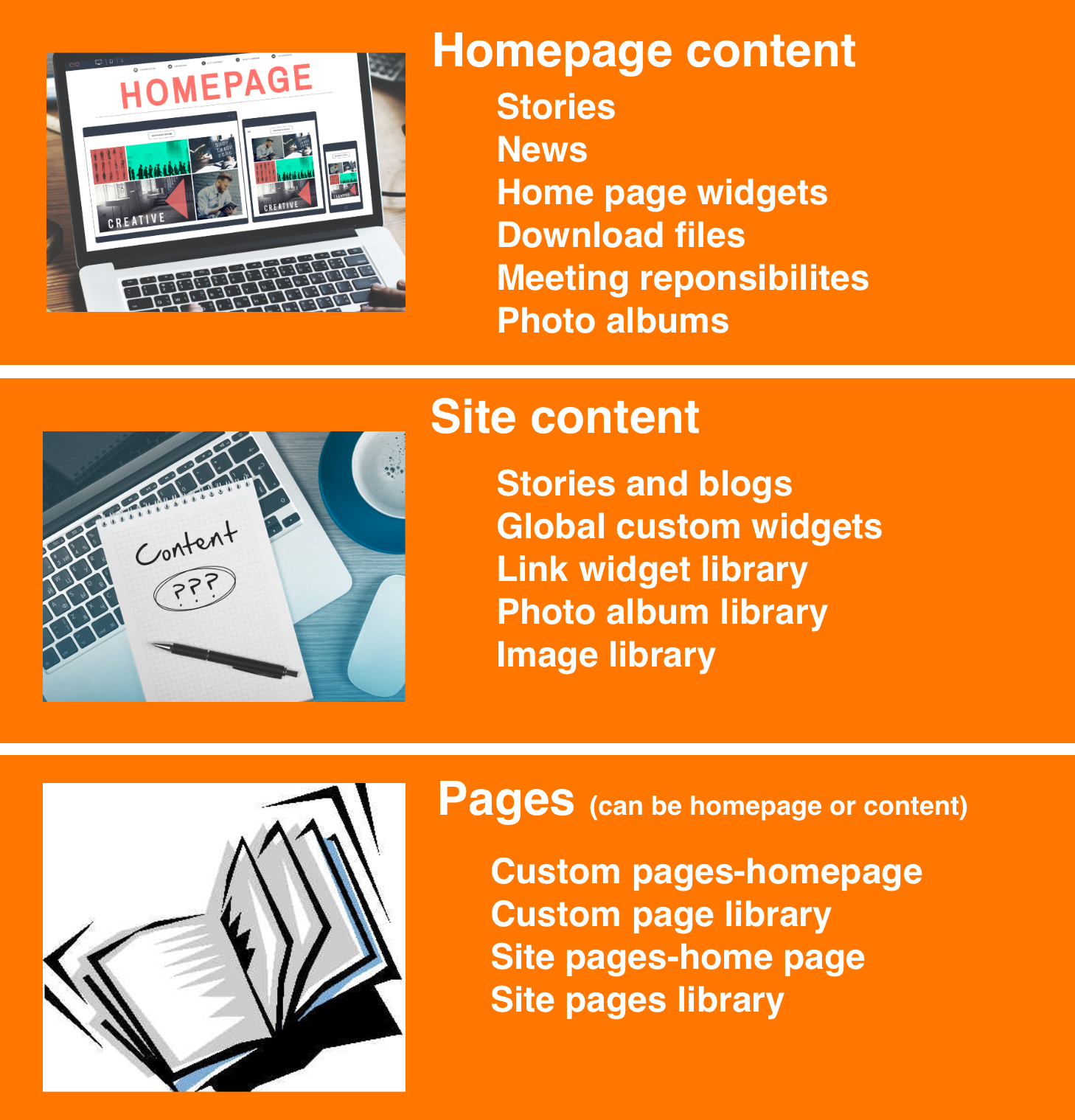
3.2. Editing the navigation bar
When setting up your website you will want to modify the navigation. Learn how to do so by watching the following video.
3.3. Stories
Widgets are used to add content, such as stories and upcoming events to your bulletin or web page. They are essential design features, and each one has a different function.
Learn more about the Stories widget
Webinar on websites stories etc
3.4. Pages
There are several types of pages available:
- A custom page is a standalone, single page that can be linked to and from the menu or any links widget. The content and layout of custom pages can be designed just like your home page, using the Page Designer.
- A site page is a convenient way to create multiple pages in a section of your website. Use this to create a subsite, with its own side navigation menu to include links, files, subpages and related (nested) site pages. Please note: in a site page you cannot use widgets. Only text, links, images and video.
More information on custom and site pages.
- Built in pages. Built-in pages are system created pages that update automatically when you update your ClubRunner. The built-in pages include Contact Us, Sign Up, Calendar, Events, Bulletin list, Story list, Speakers, Download Files, Photo Albums and Club Executives.
3.5. Photo library
You can upload pictures to the Photo Albums. These albums can be linked so it can appear anywhere on the website.
There is also information in the video on Website Content.
Please note: there may be some repetition between this and the previous webinar.
3.6. Image library
The Image Library stores all photos uploaded by all your members. It offers an easy way to add and share pictures on the homepage or other sections of your Club’s website. The image library includes access to the photo album library as well, but note that the photo album library is a different section within the Image Library.
Editing & pasting text and images in ClubRunner – Best Practices
3.7. Carousel
A carousel widget allows you to display a series of images that automatically rotate at set intervals. There are advantages and disadvantages to using a carousel on your website, do some research to make a decision on whether to use one or not, however a carousel can be great way to publish complex content and for a Rotary Club to advertise projects and events.
Find out how to use the ClubRunner carousel widget.
Please note: if you are going to set up a carousel then first please read Carousel best practices & images
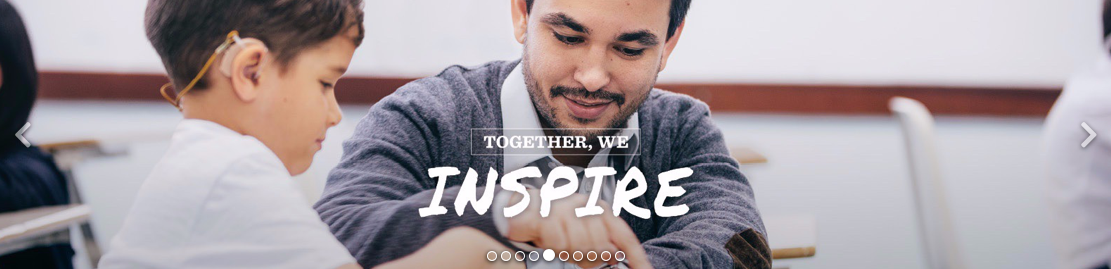
3.8. Dynamic carousel
The Dynamic Carousel Widget allows you to build and design a Carousel slider on your website using powerful customisation features.
The dynamic carousel can include links for each carousel image, allowing one space to contain many images from any sponsor, website feature, or news item and link to more content on the club site or other resources.
Find out how to build a dynamic carousel
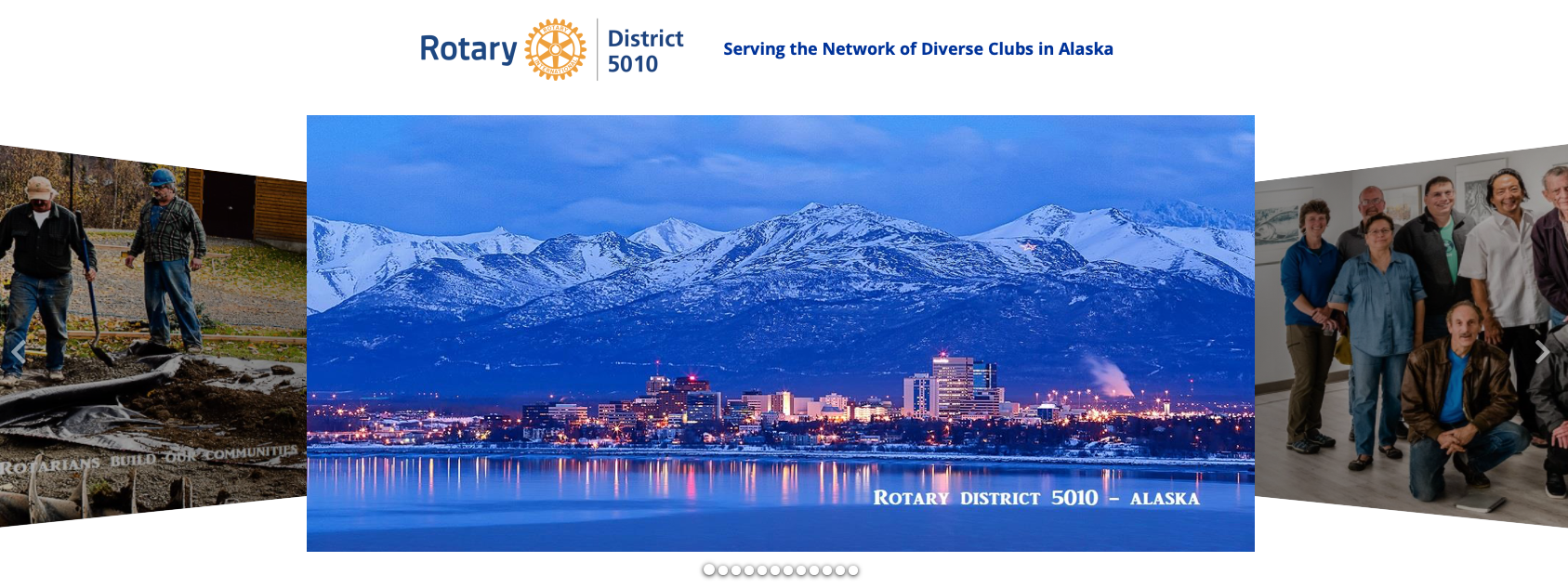
4. More about ClubRunner
Apart from creating a website, ClubRunner has many more features. Take to time to learn about the features and how your ClubRunner team may utilise them.
4.1. Permission levels
Members may access various functions in ClubRunner depending on the access level assigned to them. Access levels range from 90 (no access) to 30 (access to all functions). Access levels are often assigned based on the member’s role within the club, but this may vary according to individual. For example, an otherwise ordinary member serving as webmaster for your club site may require a higher access level than your club president or executives. We recommend that you understand access levels.
Please note: It is important that you limit site administrator access to a few people who have skills in using ClubRunner. A site administrator can change any information on your website.
Find out more about access levels
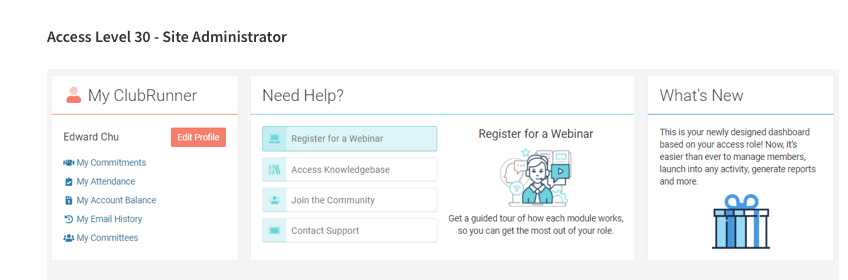
4.2. Document storage
ClubRunner allows your to store documents. This is a very important function for clubs as information is valuable and should be in a space where it can be shared.
So when you need to upload a PDF, text, Word or other files to your site so your members or guests can access it, you can put it into your club documents. Below are the steps on how to edit club documents in ClubRunner.
- You will need Access Level 50 (Club Executive) or better (40 or 30) to Add/Edit/Delete club documents.
- Members with access level 70 (Member) or 60 (Editor) will have read only access to the club document files.
- All documents to upload must be 15 MB or smaller
- The file types you are allowed to upload are: bmp, doc, docx, eps, gif, html, htm, jpeg, jpg, pdf, png, ppt, pptx, pub, swf, tif, txt, vsd, xls, xlsx, rtf, and zip
To access documents:
- login to your ClubRunner website. Click on the Member Login link found in the top right corner of the homepage and enter your login information.
- Now back on the homepage click on the Member Area link found in the top right corner.
- Along the top of the screen you will see a number of tabs. Click on the Organization tab.
- Now, click on the Documents link. This brings you to your Private Documents page.
Learn how to create folders and upload documents. Documents can be accessed by member login or can be made available to guests to your site.
4.3. Email services
Using the email services in ClubRunner is very useful and a good idea for clubs as you can email members, contacts and create custom email groups.
How to add an image to your email signature
Each year we have a new tagline and image for the Rotary Theme. It is good to be able to display this in your email signature.
- In your Club’s member area, click ‘Communication’ in the top blue bar
- Click ‘Email Services’ in the gray bar immediately below
- Click the orange ‘Compose new message’ button
- Create your custom signature using the text editor on the ‘Create Email’ page
- Once finished, select your signature and copy it (Right Click -> Copy, or Ctrl/CMD+C)
- Click ‘My ClubRunner’ in the top blue bar
- Click ‘My Profile’ in the gray bar immediately below
- Click the ‘Settings’ tab of your profile
- Click the blue ‘Edit’ button next to ‘Custom Email Signature’
- Paste in the signature you copied into the signature text editor (Right Click ->Paste, or Ctrl/CMD+V)
- Click save
4.4. Contacts
The Contacts module allows you to create a list of non-member contacts and sort these contacts by groups. For example, you could create a contact list for prospective club members, club sponsors, media contacts, community partners and more. You can access these contacts and contact groups when sending any of your club communications.
Note: You will require an access level of 60 or higher in order to utilise the contacts when sending a bulletin. An access level of 50 or higher is needed when using contacts with email services.
4.5. Events
The Event Planner module is a tool you can use to simplify the creation and management of your club events. With it, you can create new events complete with online registration and payment. You can also generate reports about event attendance and registrations.
- To access Event Planner, you must go to your club homepage and login. Then, click on Member Area on the top right.
- Along the top of the screen you will see several tabs. Click on the Events tab.
- On the blue menu bar, click on Event Planner.
- You are now on the Events page. Here, you can see a listing of upcoming events created by event chairs, each listed in chronological order. From this page, an event chair has the ability to create a new event, open and edit a past event, or copy the details of a past event. Past events are not listed in this default view.
Event planner and volunteer management
4.6. Bulletin
The Bulletin widget in ClubRunner is very useful. It takes some time to get to know how to use it effectively but it is well worth the effort.
Watch the following video to find out how
4.7. Dues and billing
This feature allows you to create batches of invoices and specify members as recipients. The current functionality allows you to generate, view and print a particular member's invoice, email it individually to all or selected members, specify detailed items for charges (and credits), overwrite quantities and amounts by member and be able to track payments and debit/credit adjustments against each member’s statement. Each member can login to the site and view their own online billing account statement, showing all invoices and payments, along with their outstanding balance.
Watch the following video to learn more
4.8. Attendance
ClubRunner includes a reporting tool for clubs to report their monthly club attendance figures directly on the District website. These figures are compiled and can be accessed and updated by the District.
4.9. Reporting
Club Dashboard is a series of reports put together to form an overview of the club members. These reports include Membership History, Gender Distribution, Age Distribution, Years of Service, & Membership overview.
The information does not display in real-time, however it can be updated by clicking on the “refresh” icon. Please refer to Section 8 (Club Dashboard Date Controller).
A member must have minimum access rights of Club Executive (level 50). This will allow you to:
- View the Membership Overview
- Print reports based on different categories.
4.10. Volunteer module
If you’re planning on coordinating any sort of an event or program, you’re going to need a signup sheet. In today’s fast-paced digital world, people don’t want to go through the trouble of printing forms and filling them out manually. To get a good volunteer turnout to your event you need to rely on an online signup sheet. The Volunteers module gives you the ability to build your own signup lists for virtually any scenario where you need to coordinate people in various commitments organised by time, day, task, or group.
Great for event shifts, volunteers, committee signups, or anything involving a schedule. No software to install; your signup sheet can be accessed from any browser - anywhere on the internet. It’s easier for you and your visitors to use as well. Paper signups are messy and people don't fill out the information correctly or completely. The Volunteer module is online so everything is kept in one place, accessible by all. You can then download various report, identify shortages, and even send out email reminders to everyone who has signed up.
There is a basic version already included to help manage casual signups. You can upgrade to the enhanced version to get the additional features and increased capacity needed for more active users.
4.11. Committee module
ClubRunner offers a Basic and Enhanced Version of Committees. The Enhanced version allows for further functionality once the Club's committees have been added. By using the enhanced version you can save documents and folders for download exclusively by committee members, send secured emails to committee members, and create subcommittees that each have their own set of functions.
4.12. Rotary International Synchronisation
Unique to ClubRunner is the Compare & Synchronise function. This function allows a member with access level of either "30 - Site Admin", "40 - President", or "50 - Club Executive" to synchronize the data between ClubRunner and Rotary International. To learn which types of changes and fields that can synchronise, please read the article: Supported Types of Changes with RI Integration.
To use this function you must have completed the automatic integration with Rotary International. If you have not, please read the article: Set up Automatic Integration With Rotary International.
4.13. Google analytics
ClubRunner has built-in Google Analytics tracking to help you gain insight into your website traffic. All you need to do is signup with a free Google account and it will allow you access to advanced data about your ClubRunner website.
We do recommend setting up a Google account just for your club so that management of the account can be passed on easily. As a note you can add others to be able to view the analytics.